On our recent trip to Disney World, we took video of all of my daughter’s meet and greets with the characters. I did not want the videos to just sit on our computer; I wanted them connected to my Disney World scrapbook. I decided in keeping up with the times to add QR Codes to my layouts, that way as someone is looking through my scrapbook album all they have to do is scan the QR Code to watch the video. How fun!
Creating a QR Code is easier to do than you would think. I logged into my YouTube account and clicked upload a video. To keep my videos ‘private’ I select the unlisted option instead of public. If you select private then only when you are logged in will you be able to see the video, which means if your mother (for example) scans your QR Code she will not be able to view the video.
Next you will need to find a company to turn your URL into a QR Code. There are several companies out there that will work, the one that I used was QR Code Generator.
Once my video was uploaded I copied the URL or web address and pasted it into the URL box on the QR Code Generator website. The QR Code is automatically created. I clicked on the Save button to download my QR Code. Then I added all my QR Codes to a Microsoft Word document and labeled them.
Once I had created one QR Code for each video and added them to Word, I printed out my Word document on cardstock. Then I added my QR Codes to my scrapbook layouts.
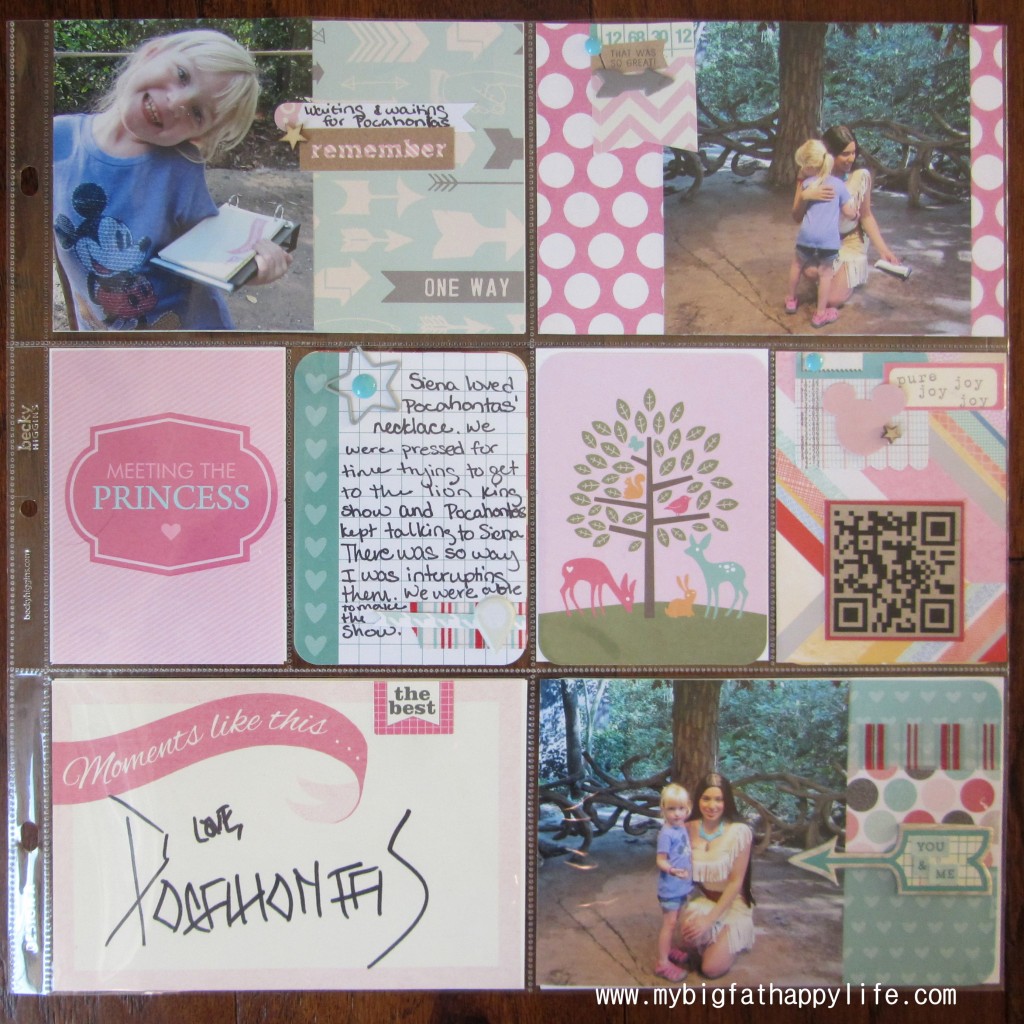
I love being able to view the videos as I am looking through my album. I love that my scrapbook is interactive and that it is staying current with the most recent technology trends.
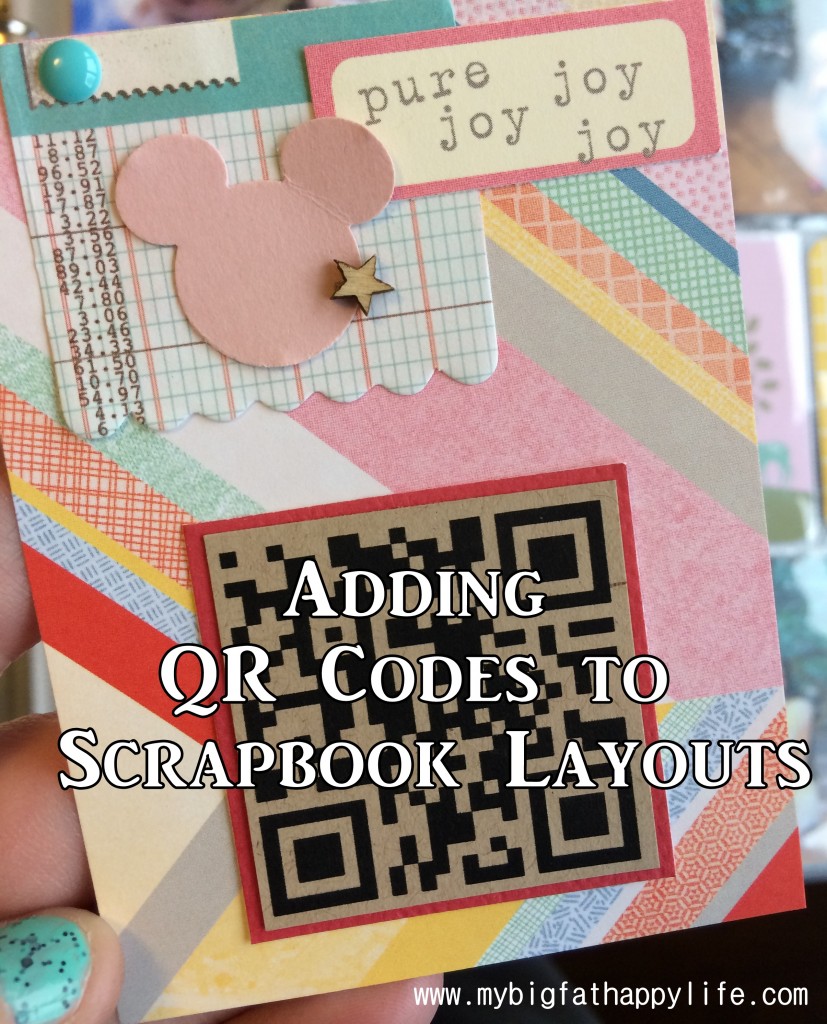
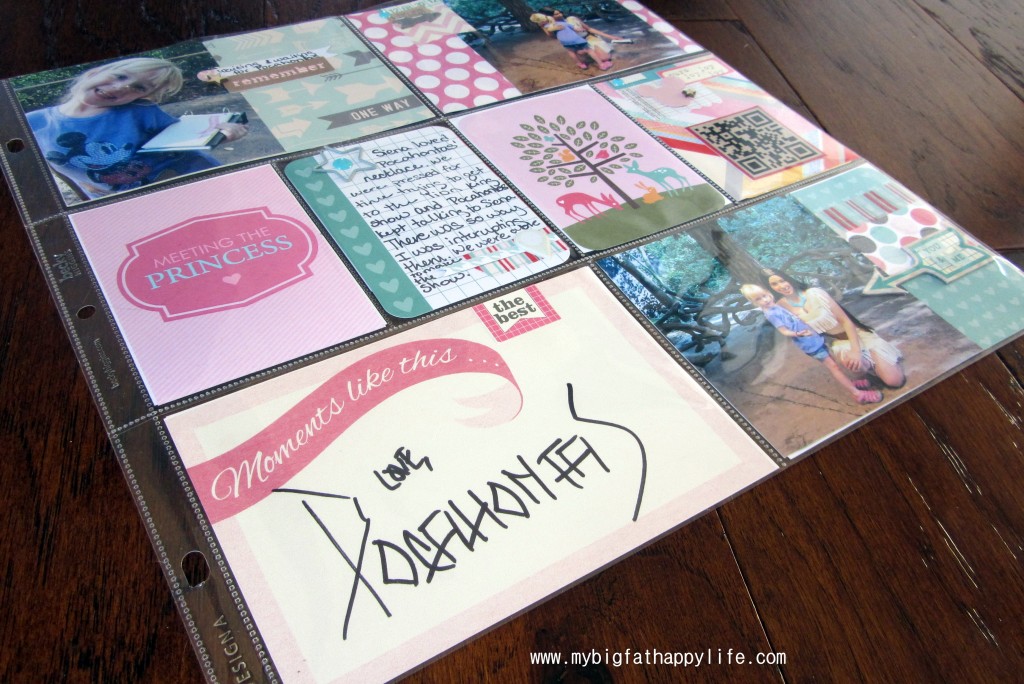





I came across your post on Pinterest. What a fantastic idea! Thank for sharing this.
Thanks for stopping by!